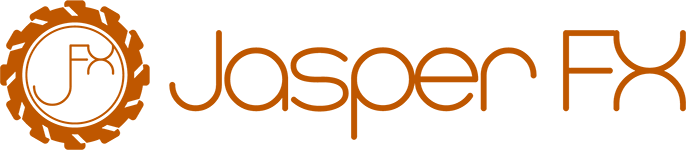Using Wolverine's Lightweight TCP Transport
Wolverine has a lightweight transport option built in that relies on batching messages through raw socket communication. At this point, this transport is absolutely robust enough for production usage (that's my story and I'm sticking to it), but does not yet have any facility for security. As such, it may be most useful for testing or development scenarios where the "real" message broker is not really usable in local environments. Either way, there's not much necessary to use the TCP transport:
TIP
You can listen to messages from as many ports as you like, but be aware of port contention issues.
To listen for messages with the TCP transport, use the ListenAtPort() extension method shown below:
public static IHost CreateHostBuilder()
{
var builder = Host.CreateApplicationBuilder();
// This adds Wolverine with inline configuration
// of WolverineOptions
builder.UseWolverine(opts =>
{
// This is an example usage of the application's
// IConfiguration inside of Wolverine bootstrapping
var port = builder.Configuration.GetValue<int>("ListenerPort");
opts.ListenAtPort(port);
// If we're running in development mode and you don't
// want to worry about having all the external messaging
// dependencies up and running, stub them out
if (builder.Environment.IsDevelopment())
{
// This will "stub" out all configured external endpoints
opts.StubAllExternalTransports();
}
});
return builder.Build();
}Likewise, to publish via TCP, use the ToPort() extension method to publish to another port on the same machine:
using var host = await Host.CreateDefaultBuilder()
.UseWolverine(opts =>
{
opts.PublishAllMessages().ToPort(5555)
.Named("One");
opts.PublishAllMessages().ToPort(5555)
.Named("Two");
}).StartAsync();
var bus = host.Services
.GetRequiredService<IMessageBus>();
// Explicitly send a message to a named endpoint
await bus.EndpointFor("One").SendAsync(new SomeMessage());
// Or invoke remotely
await bus.EndpointFor("One").InvokeAsync(new SomeMessage());
// Or request/reply
var answer = bus.EndpointFor("One")
.InvokeAsync<Answer>(new Question());or use ToServerAndPort() to send messages to a port on another machine:
using var host = Host.CreateDefaultBuilder()
.UseWolverine(opts =>
{
// Route a single message type
opts.PublishMessage<PingMessage>()
.ToServerAndPort("server", 1111);
// Send every possible message to a TCP listener
// on this box at port 2222
opts.PublishAllMessages().ToPort(2222);
// Or use a more fluent interface style
opts.Publish().MessagesFromAssembly(typeof(PingMessage).Assembly)
.ToPort(3333);
// Complicated rules, I don't think folks will use this much
opts.Publish(rule =>
{
// Apply as many message matching
// rules as you need
// Specific message types
rule.Message<PingMessage>();
rule.Message<Message1>();
// Implementing a specific marker interface or common base class
rule.MessagesImplementing<IEventMarker>();
// All types in a certain assembly
rule.MessagesFromAssemblyContaining<PingMessage>();
// or this
rule.MessagesFromAssembly(typeof(PingMessage).Assembly);
// or by namespace
rule.MessagesFromNamespace("MyMessageLibrary");
rule.MessagesFromNamespaceContaining<PingMessage>();
// Express the subscribers
rule.ToPort(1111);
rule.ToPort(2222);
});
// Or you just send all messages to a certain endpoint
opts.PublishAllMessages().ToPort(3333);
}).StartAsync();